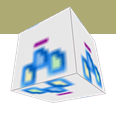Version:
0.94Date Updated:
13-Sep-2001Author:
HTML-Kit Support- HTML tags: body, font.
- HTML attributes: alink, bgcolor, color, link, text, vlink.
- CSS properties: background-color, border-color, color.
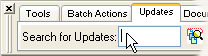 • Manual Installation:
• Manual Installation:Requirements:
HTML-Kit Build 292 or 290Download Size:
215.09 KB (< 1 min)How do I install hkMyClr?
-
Download the "hkMyClr" plugin and save it to a folder of your choice (for example, c:\webfiles\). It's not necessary to manually extract the *.zip file, HTML-Kit will expand it to the proper folder during the installation.
-
Select "Install | Install Plugin" from HTML-Kit's "Tools" menu. Point to the downloaded *.zip file and click "Open."
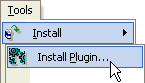
- If any additional prompts appear, follow them to complete the installation.
How do I run it?
Tools
Whats' the quickest way to uninstall hkMyClr?
Right click the hkMyClr icon on the Actions Bar and select "Uninstall." Alternatively, the "Tools | Install | Uninstall Plugins" menu option in HTML-Kit can be used to uninstall this and other plugins.
Do I need the exact versions of software listed under the Requirements?
The versions listed are the minimum versions required by this plugin. For example, a plugin that requires HTML-Kit Build 290 will run on HTML-Kit Build 292 as well.
What's the best way to check which version of HTML-Kit I'm using?
The build number can be found on the "About" dialog, which is located on HTML-Kit's "Help" menu.
Essential
Standard
Exclusive
What do you think about hkMyClr?
Please note: This form is for sending feedback only. Please use the support options if you have a question or a comment that requires a reply. The Plugins Wish List can be used to post feature requests.
© 2008 Chami.com. All Rights Reserved. | HTML Kit Site Map | Privacy Statement | Link to this Site | Advertising