
Version:
0.20Date Updated:
06-Oct-2004Downloads:
1,440+ (as of 25-Sep-2007)Average Rating:
4.3 / 5 (as of 14-May-2008)Author:
Mark Cunningham- Prompts the user for a custom note and inserts a comment with the note.
- Wraps the selected text with start and end comments that contain a custom action note: <!-- note -->selected text<!-- //note -->.
- Supports HTML and XML style <!-- --> comments.
- ### option inserts PHP and Perl style line comments.
- /// option inserts C/C++, C# and Java style line comments.
- To insert a single comment with a custom note: make sure that no text is selected, click the plugin button, enter a note when prompted and click OK. The result: <!-- custom note -->.
- To insert comments with a custom action note, at the top and the bottom of the selected text: select the text that should appear in between the comments, invoke the plugin, enter a custom action note that describe the selected text, and click OK. The end result is similar to: <!-- action note -->selected text<!-- //action note -->.
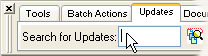 • Manual Installation:
• Manual Installation:Requirements:
HTML-Kit Build 292Download Size:
2.46 KB (< 1 sec)Plugins written by this author (9 more): 








How do I install mcComIt?
-
Download the "mcComIt" plugin and save it to a folder of your choice (for example, c:\webfiles\). It's not necessary to manually extract the *.zip file, HTML-Kit will expand it to the proper folder during the installation.
-
Select "Install | Install Plugin" from HTML-Kit's "Tools" menu. Point to the downloaded *.zip file and click "Open."
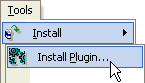
- If any additional prompts appear, follow them to complete the installation.
How do I run it?
Document
Which programming language was used to write it?
mcComIt was written in VBScript. More plugins written in VBScript can be found on the Plugins page.
Whats' the quickest way to uninstall mcComIt?
Right click the mcComIt icon on the Actions Bar and select "Uninstall." Alternatively, the "Tools | Install | Uninstall Plugins" menu option in HTML-Kit can be used to uninstall this and other plugins.
Do I need the exact versions of software listed under the Requirements?
The versions listed are the minimum versions required by this plugin. For example, a plugin that requires HTML-Kit Build 290 will run on HTML-Kit Build 292 as well.
What's the best way to check which version of HTML-Kit I'm using?
The build number can be found on the "About" dialog, which is located on HTML-Kit's "Help" menu.
Essential
Standard
Exclusive
What do you think about mcComIt?
Please note: This form is for sending feedback only. Please use the support options if you have a question or a comment that requires a reply. The Plugins Wish List can be used to post feature requests.
© 2008 Chami.com. All Rights Reserved. | HTML Kit Site Map | Privacy Statement | Link to this Site | Advertising
