Information: TagsWizard
This document explains how to use the TagsWizard to construct and insert tags.
Introduction
-
TagsWizard makes it easier to construct and insert standards-compliant tags. Hover the mouse over the following screen shot for details.

Features
- Provides wizards for inserting HTML 4 and XHTML 1 tags (A, ABBR, ACRONYM, ADDRESS, APPLET, AREA, B, BASE, BASEFONT, BDO, BIG, BLOCKQUOTE, BODY, BR, BUTTON, CAPTION, CENTER, CITE, CODE, COL, COLGROUP, DD, DEL, DFN, DIR, DIV, DL, DT, EM, FIELDSET, FONT, FORM, FRAME, FRAMESET, H1, H2, H3, H4, H5, H6, HEAD, HR, HTML, I, IFRAME, IMG, INPUT, INS, ISINDEX, KBD, LABEL, LEGEND, LI, LINK, MAP, MENU, META, NOFRAMES, NOSCRIPT, OBJECT, OL, OPTGROUP, OPTION, P, PARAM, PRE, Q, S, SAMP, SCRIPT, SELECT, SMALL, SPAN, STRIKE, STRONG, STYLE, SUB, SUP, TABLE, TBODY, TD, TEXTAREA, TFOOT, TH, THEAD, TITLE, TR, TT, U, UL and VAR).
- Makes it easier to construct standards-compliant and browser compatible tags by providing hints and categorizing attributes into 4 major groups - required, optional, deprecated and events related attributes.
- Attribute-sensitive data entry fields that can invoke tools for picking colors, creating hyperlinks, previewing images, calculating numeric values, constructing styles, listing enumerated values, frequently used constants, etc.
- Ability to reuse data in existing documents to reduce retyping.
- Assists in testing by providing real-time previewing as tags are being constructed.
- Customizable lists of frequently used attribute values.
- Data storage for quickly refilling attribute fields.
- Multiple methods of invoking tags wizards - menus, keyboard shortcuts, plugin actions, etc.
- Obeys tag formatting preferences ("Edit | Preferences | Formatting").
- Encourages the use of ALT text and image dimensions by suggesting default ALT text and calculating image sizes.
How to invoke the TagsWizard
-
The TagsWizard can be invoked using any one of the following methods:
- Select a tag from the TagsWizard drop-down menu on the Tools tab.
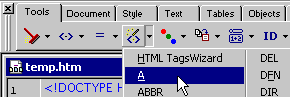
- Use the "Actions | Tools | HTML TagsWizard" sub menu.
- To add a hyperlink: click the "Make link" icon on the Objects tab, select "Tags | Make link" from the main menu or press Ctrl+K (this shortcut can be disabled by checking "Edit | Preferences | Misc. | Do not reassign Ctrl+K and Ctrl+Q keys").
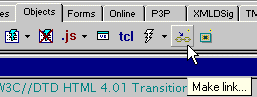
- To insert an image: click the "Insert Image" icon on the Objects tab, select "Actions | Objects | Insert Image" or "Tags | Images | Insert Image" from the main menu.
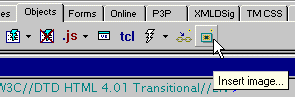
It's also possible to invoke the TagsWizard by assigning custom keyboard shortcuts to above items or through plugins.
- Select a tag from the TagsWizard drop-down menu on the Tools tab.
Basic Usage
-
Once the appropriate TagsWizard is invoked, simply fill in the attributes and click OK to insert the tag.
Navigating the TagsWizard
-
Following keyboard shortcuts can be used to navigate the TagsWizard window, in addition to using the mouse.
- Page Up/Down keys, Ctrl+Page Up/Down keys, Up/Down Arrow keys and Tab/Shift+Tab keys: Select attribute.
- +/- keys: Collapse/expand attribute category, such as "Required," "Optional," "Deprecated," etc.
- Alt+Down Arrow key: Show drop-down list for attributes such as "align," "dir," etc.
- Enter key: Insert the tag.
- Escape key: Cancel the TagsWizard.
- F2: Edit selected attribute value.
- Alt+Space: Invoke window commands menu (Move, Size and Close).
- Page Up/Down keys, Ctrl+Page Up/Down keys, Up/Down Arrow keys and Tab/Shift+Tab keys: Select attribute.
Attributes Panel
-
If there's a "Required" category, attributes under that heading must be filled-in to make the tag standards-compliant. "Optional" attributes are not required, but can be entered to use optional features of the tag. Attributes that have been downgraded by strict HTML/XHTML standards are listed under the "Deprecated" section. Scripting events related attributes are listed under the "Events" section.
Attribute fields that have boolean or enumerated values can use the down arrow to pick a pre-defined value. Attribute fields containing buttons (usually with three dots "[...]"), can use them to invoke additional helpers (color picker, calculator, style constructor, etc.). The attribute value type is briefly explained by the icon to the left of the attribute name. For example, the "://" icon is used to indicate fields requiring URLs.
Copy, Cut, Paste, Delete and Undo commands can be accessed inside attribute fields using Ctrl+C, Ctrl+X, Ctrl+V, Delete and Ctrl+Z keys or through the right click menu.
Hints Panel
-
The Hints Panel will have a brief description of the selected item. In case of attributes, it will explain what's expected and which standards support the attribute.
Codes used by the Hints Panel are in the [type][version][mode] form. For example, H4S stands for "HTML 4 Strict" and X1L means "XHTML 1 Loose." Type characters: H = HTML, X = XHTML, E = Internet Explorer, N = Netscape. Version characters: 0-9 = version, B = Basic (as in XHTML Basic). Mode characters: S = Strict, L = Loose/Transitional.
Reusing Data
-
Quick Pick: Attribute values (ALT text, URLs, scripts, etc.) in the current document can be reused using the "Quick Pick" feature. First open a document with multiple hyperlinks and invoke the TagsWizard for the Anchor tag (Ctrl+K by default). Select the HREF attribute. By default, the top-right corner panel will display a file picker dialog. To pick an URL from an existing link instead, click the "Mode" button - the top-right corner will change to the Quick Pick panel. Now it's possible to get a list of existing links by clicking the "Refresh" button. Double click one of the items to reuse it. This same method can be used to reuse values from any other attribute, including image sources, applet code bases, object class IDs, styles, etc.
TagsWizard Data Retriever: After filling-out several attribute fields, it maybe useful to save these values for later use when constructing similar tags (for example, when creating multiple hyperlinks containing similar script events). Click the "Save As" button and enter a file name to save the currently entered values. Now it's possible to reuse data from that file simply by picking that name from the "Retrieve TagsWizard Data" drop-down list. The "Reset" button can be used to clear all attribute fields at once.
Previewing Tag Output
-
The TagsWizard can preview the final result of many tags in real-time as the tag is being constructed. Make sure that the "Preview" option is checked and watch the middle-left preview panel after updating any attribute values. The code used to construct the tag will also be displayed in the preview panel.
Customizing Enumerated Values
-
Default values used by some of the drop-down lists in the TagsWizard, such as list of languages, MIME types, etc., can be changed by updating the default.hmd file in the HTML-Kit\Data\Default directory. Note that this action is intended for intermediate and advanced users only.
