
Translations of this page: in het Nederlands
How can I go to a line, a column or a character position?
Answer 1.
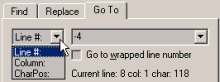
Whether working with a JavaScript error message dialog or a source code to-do list, the "Ctrl+G" keyboard shortcut can be used to locate line numbers by invoking the "
HTML-Kit's "
In addition to locating line numbers, the Column and CharPos options on the Line # drop-down menu can be used to go to an absolute or a relative column or character position.
The Extend Selection option selects the text between the current cursor position and the target line, column or character position.
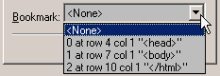 The Bookmark drop-down menu lists any bookmarks in the current document along with text fragments next to the bookmarks. To test this feature, create a few bookmarks using the "Ctrl+F2" keyboard shortcut, press "Ctrl+G" and select a line from the Bookmark list.
The Bookmark drop-down menu lists any bookmarks in the current document along with text fragments next to the bookmarks. To test this feature, create a few bookmarks using the "Ctrl+F2" keyboard shortcut, press "Ctrl+G" and select a line from the Bookmark list.
Go To Line" dialog.
Go To Line" dialog can also be used to go to a relative line number. For example, to move 5 lines down, enter +5. -10 can be entered to move 10 lines towards the top of the document.
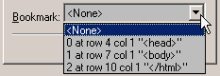
Answer 2. Related plugins
© 2008 Chami.com. All Rights Reserved. | HTML Kit Site Map | Privacy Statement | Link to this Site | Advertising
