
Translations of this page: in het Nederlands
What are shortcuts and tools related to images?
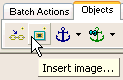
To insert an image using the <img> tag:
- Click the "
Insert Image
" icon on the "Objects
" Actions Bar tab, or - Drag and drop an image file from the HTML-Kit Workspace, or
- Select "
Actions | Objects | Insert Image
" from the main menu, or - Select "
Tags | Image | Insert Image
" from the main menu, or - The following steps can be used to assign the "
Tags | Image | Insert Image
" main menu option to a keyboard shortcut such as "Shift+Ctrl+K".- Select "
Tools | Customize | Customize Keyboard Shortcuts
" from the main menu. - Click the "
Add
" button. - Press a key (such as "Shift+Ctrl+K") or pick a key from the drop-down menu under the "
Shortcut Key
" field. - Click the "
Menu command
" radio button. - Select "MTagImageInsert" from the drop-down list.
- Click the "
Add
" button. - Click the "
OK
" button to close the "Shortcut Key
" dialog. - Click the "
OK
" button to close the "Keyboard Shortcuts
" customization dialog.
Tags | Image | Insert Image
" main menu option. - Select "
To create multiple <img> tags for multiple image files in a folder, or to add <img> tags with additional options:
-
This wizard for inserting IMG tags makes it easier to pick from a group of images in the specified folder. It also uses CSS for better control instead of deprecated attributes such as border and align.

To quickly preview images:
- Place the cursor on an img tag and press Shift+F1, or
- Right click an image file in the the HTML-Kit Workspace and select Preview.
To speed up the process of editing images:
- Pick an image editor under Preferences, or
- Invoke an image editor from the third-party programs menu.
To add or update <img> width and height attributes:
To make sure that images appear on the local computer and on remote web pages:
To upload one or more images to a FTP server:
- In the Workspace window, right click the destination folder and select Upload.
To arrange <img> tags (for photo albums, image rotators, etc.):
-
The creation of picture albums by hand can be tedious. This plugin makes it easier to generate tables with images, and other blocks of custom tags that have to be repeated for each file.
-
Still working on converting that list of names or links to a table? Automatically convert lines of text to a neatly ordered single or multi-column HTML table in seconds with this wizard.
-
This plugin and tutorial combo makes it easier to add the ability to rotate banners, slides and other images on web pages.
To create a custom color palette using an image:
To check the approximate download time for images and other files:
-
View single-file download speeds, word counts, links, directory listings and file properties, all in a single report. But that's not all, this plugin also displays PHP and hkScript file content with links to the known function references.
To compress JPEG images:
-
The size of JPEG files can be reduced by adjusting the amount of details contained in them. This process can affect the quality of the image, but the difference is not always visible to the human eye. Compress while viewing the result with this tool.
To get started with using <img> tags in HTML files:
- Read Mark's tutorial: The IMG tag explained.
To create FavIcons for web sites using regular images:
To create split images with links:
To customize HTML-Kit with a custom logo:
© 2008 Chami.com. All Rights Reserved. | HTML Kit Site Map | Privacy Statement | Link to this Site | Advertising


