
Translations of this page: in het Nederlands
How do I preview my pages in different external browsers?
Answer 1. View menu
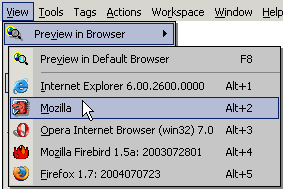
The "
If a browser that's installed on the system is not listed on the "
Before manually adding a new browser, the "
View | Preview in Browser" menu can be used to preview the current document in a browser installed on the system.
Preview in Browser" menu, it can be added using the "
Edit Browser List" dialog under "
Edit | Preferences | Programs".
Detect" button can be used to try to automatically detect the browsers installed on the system.
Answer 2. Preview button on the Toolbar
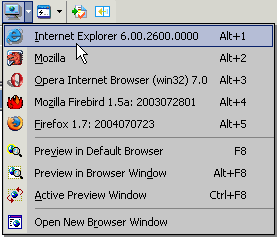
The "
To add a browser that's not listed on the "
Preview" button on the Toolbar could also be used to access preview-in-browser options.
Preview in Browser" menu:
- Select "
Edit | Preferences
" from HTML-Kit's main menu.
- Change to the "
Programs
" tab and click "Edit Browser List
"
- Click "
Add
"
- Click the open file icon at the end of the Program Path field.
-
Browse to the folder where the browser is installed, select the browser .exe and click "
Open
". - Open the Parameters drop-down menu and select "{{FILE}}" (with quotes) from it.
- Click "
OK
", "OK
" and "OK
" to close the open dialogs and to save the changes.
Answer 3. Keyboard Shortcuts
"Alt+1" . . . "Alt+9" - Preview in the assigned browser
"F8" - Preview in the default browser
"Alt+F8" - Preview in a browser window inside HTML-Kit
"Ctrl+F8" - Preview in the HTML-Kit Active Preview window
© 2008 Chami.com. All Rights Reserved. | HTML Kit Site Map | Privacy Statement | Link to this Site | Advertising