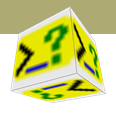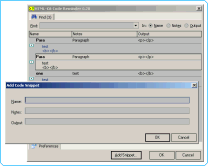
Version:
0.21Date Updated:
10-Oct-2005Author:
HTML-Kit Support- Adds a dialog that can be used to find, insert and add short code snippets.
- Support for multi-line snippets [new].
- To add a snippet: invoke the plugin and click "Add Snippet." Complete the snippet fields and click "OK" to save it.
- To insert a snippet: invoke the plugin and start typing a part of the snippet name. Once a match is found, press Enter to insert it.
- To browse using the keyboard: invoke the plugin and use Up Arrow and Down Arrow keys to browse the snippets. Press Enter to insert the selected snippet.
- To avoid using the mouse: map the plugin to a keyboard shortcut using the "Tools | Customize | Keyboard Shortcuts" main menu option.
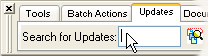 • Manual Installation:
• Manual Installation:Requirements:
HTML-Kit Build 292Download Size:
1.07 MB (2 mins 48 secs)How do I install hkCodeReminder?
-
Download the "hkCodeReminder" plugin and save it to a folder of your choice (for example, c:\webfiles\). It's not necessary to manually extract the *.zip file, HTML-Kit will expand it to the proper folder during the installation.
-
Select "Install | Install Plugin" from HTML-Kit's "Tools" menu. Point to the downloaded *.zip file and click "Open."
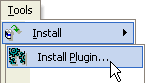
- If any additional prompts appear, follow them to complete the installation.
How do I run it?
Help
Whats' the quickest way to uninstall hkCodeReminder?
Right click the hkCodeReminder icon on the Actions Bar and select "Uninstall." Alternatively, the "Tools | Install | Uninstall Plugins" menu option in HTML-Kit can be used to uninstall this and other plugins.
Do I need the exact versions of software listed under the Requirements?
The versions listed are the minimum versions required by this plugin. For example, a plugin that requires HTML-Kit Build 290 will run on HTML-Kit Build 292 as well.
What's the best way to check which version of HTML-Kit I'm using?
The build number can be found on the "About" dialog, which is located on HTML-Kit's "Help" menu.
Essential
Standard
Exclusive
What do you think about hkCodeReminder?
Please note: This form is for sending feedback only. Please use the support options if you have a question or a comment that requires a reply. The Plugins Wish List can be used to post feature requests.
© 2008 Chami.com. All Rights Reserved. | HTML Kit Site Map | Privacy Statement | Link to this Site | Advertising